Modules
Line of Therapy (LoT)
· The app is used to run different patient level analysis after running/identifying the patient cohort.
· The output can be seen leveraging embedded sigma visuals.
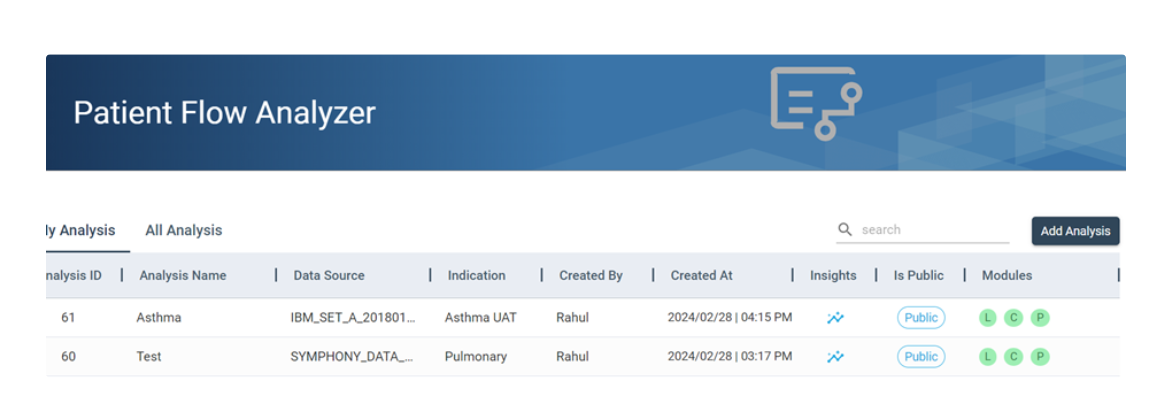
How to import patient cohort
· Click on “Add Analysis” to start with your project creation.
· Name your analysis/project and click on Create New Analysis.
Import cohort using the blue “Import Cohort” button, choose the specific cohort as per the requirement and click on “Save”.
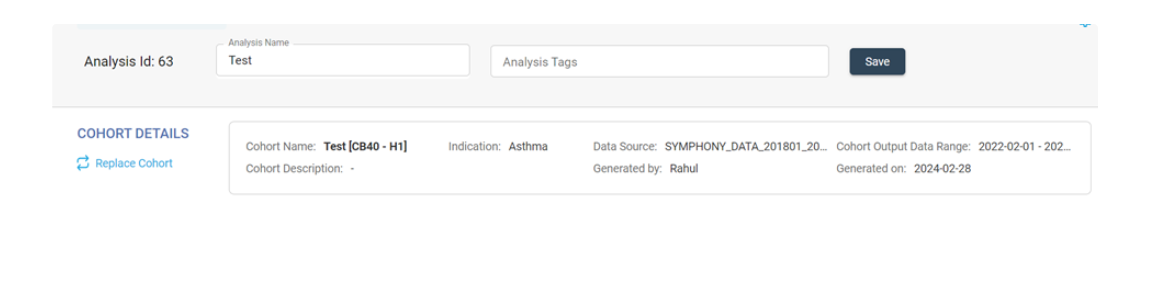
· You will see all the basic information around the cohort in the rectangular box such as Data Source, Cohort Output Data Range, Indication etc.
· You can replace the cohort as well if need be.
How to create a LOT project
· Select LOT from the list of analysis and add it to your project.
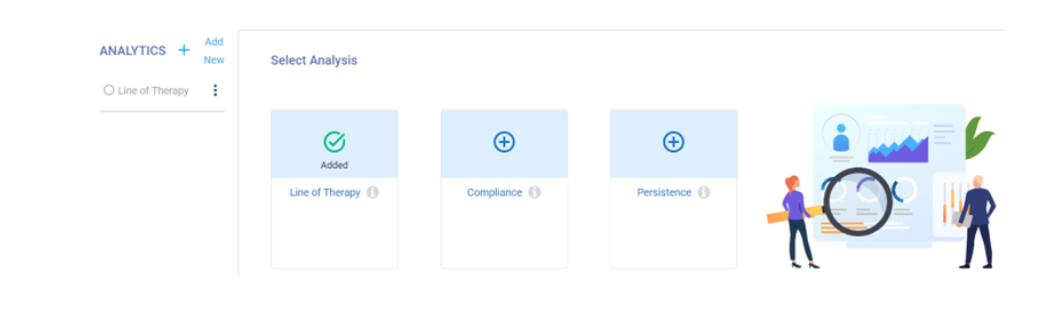
· Click on “Line of Therapy” and start adding in your initial parameter values.
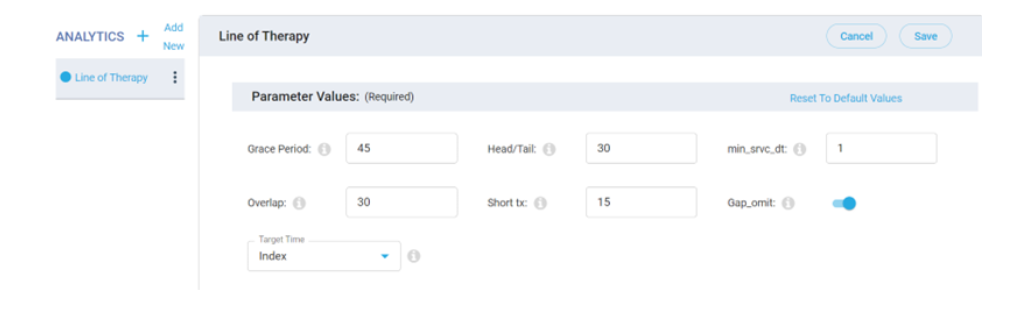
Grace period – To evaluate/identify which two regimen will form an episode based on duration of regimen and grace period.
Head/Tail - If overlap between 2 drugs is not exact, how many days before overlap starts (Head) or after overlap ends (Tail) is included in the combination therapy. Any activity before the start of the ‘Head’ or after the end of the ‘Tail’ would be considered monotherapy.
Min_srvc_dt - Patients need to have at least this many tx claims to be included in LOT
Overlap - How many days of overlay should two tx have to be considered a combo?
Short_tx - How short (in days) is too short to be considered a 'line'? if no such rule is required, enter 1
Gap_omit - [T/F] - T if long gaps (> grace period) will not lead to line progression.
Target time - Target Time is time period of claims to consider in LoT analysis relative to index:
All: Target Time is time period of claims to consider in LOT analysis relative to index.
Index: Include only claims at or after the index date in LOT analysis.
Calendar: Analyze all claims occurring within the specified calendar year, regardless of index date.
Add the LOT level among TrinityGroup2, TrinityGroup3, TrinityGroup4 on which you want to run the analysis.
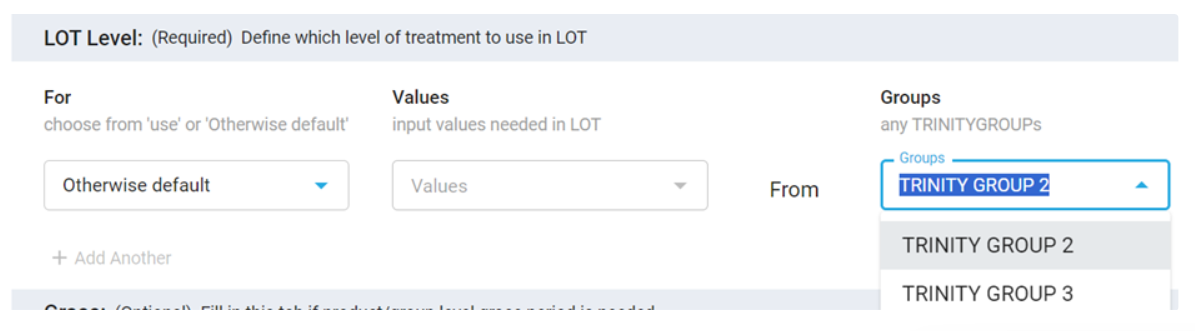
Add in the Grace period if you want to customize it for a particular drug/product.
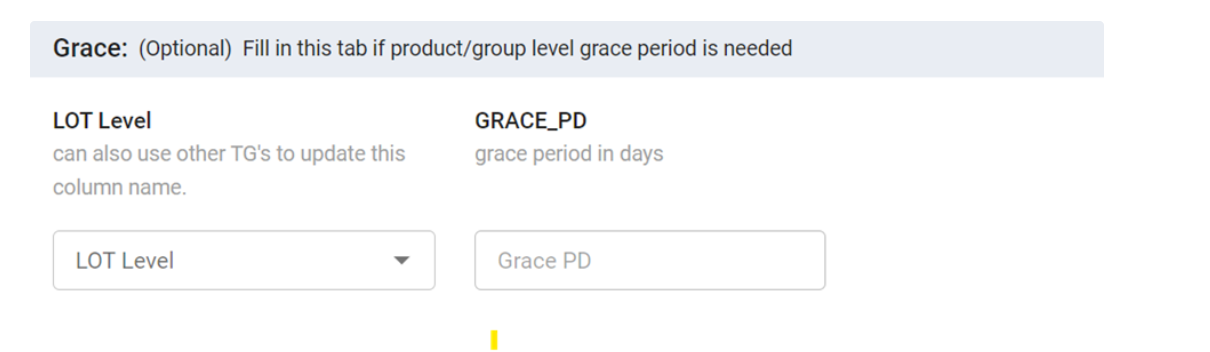
Clinical_ET-
This card would allow the user to customize the days_supply for any product/NDC code/CPT_HCPCS/JCode. If you add-in the value for clinical_ET, the process will take that as days_supply rather than what we have in our treatment table. You can do a bulk update as well.
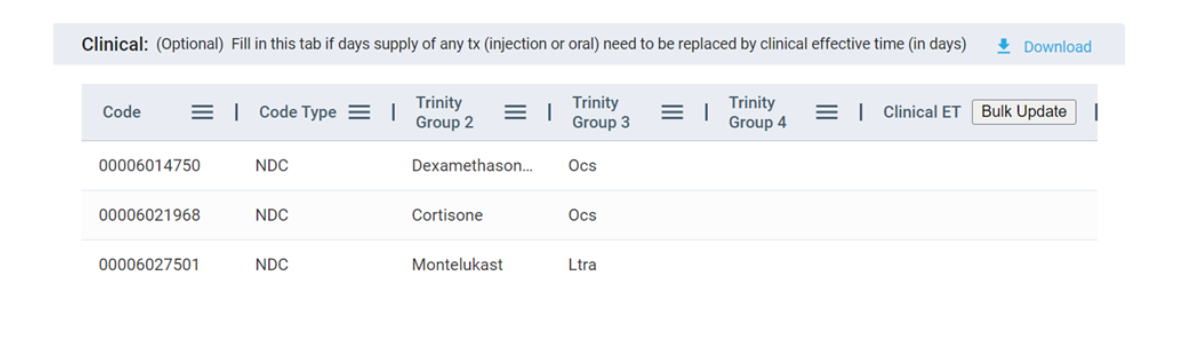
Below is the Days of Supply calculation-
Calculation of Final_Median_Days_of_Supply(DOS) -
· When Code_Median_DOS > 7, then we are considering code_median as Final_Median_DOS.
· When All_TG_Median_DOS > 7, then we are considering All_TG_Median_DOS as Final_Median_DOS.
· When TG2_Median_DOS > 0, then TG2_Median_DOS as Final_Median_DOS.
Days_Supply assignment -
· When Clinical_ET > 0, then take Clinical_ET as Days_Supply
. Else if Days_Supply =0/<0/Null, then we are taking Final_Median_DOS as Days_Supply otherwise Days_Supply from I_Treatment.
Short Term–
If the user doesn’t want any code/product among (TG2/TG3/TG4) to be part of LOT process, we can remove them using this functionality.
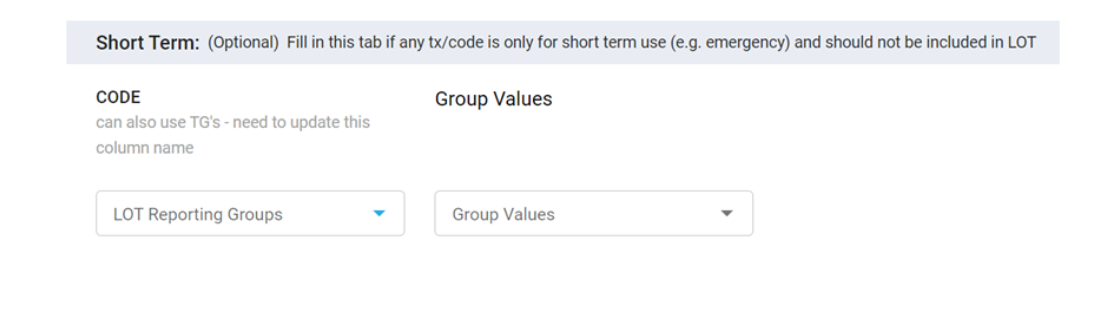
Combo Limit–
If the user doesn’t want any 2/3/4 regimens to form a combo regimen together, we’ll use this functionality to achieve that.
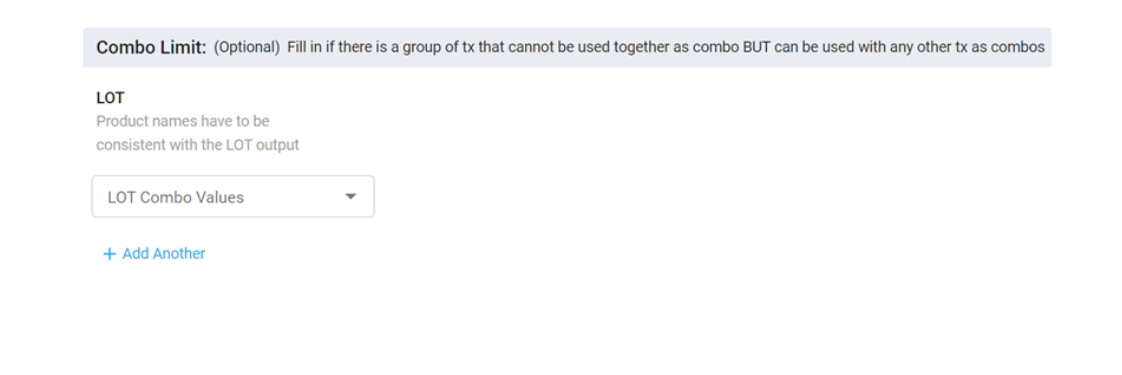
Compliance
Target Time · Target Time is time period of claims to consider in Compliance analysis relative to index:
· All: Target Time is time period of claims to consider in Compliance analysis relative to index.
· Index: Include only claims at or after the index date in Compliance analysis.
· Calendar: Analyze all claims occurring within the specified calendar year, regardless of index date.
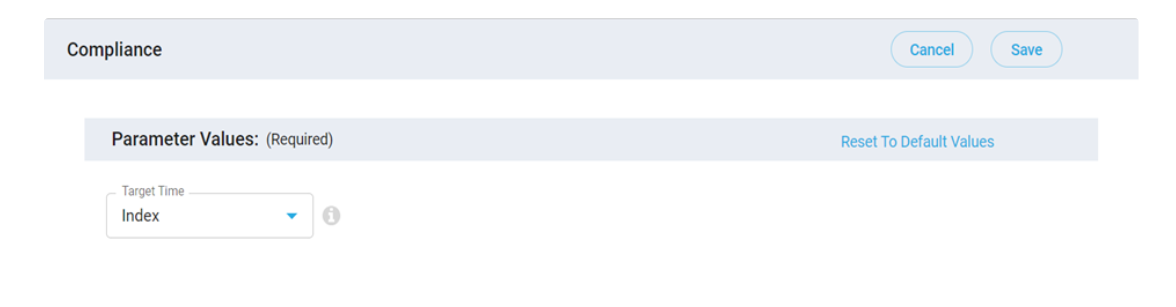
Product · Add Product among (TrinityGroup2, TrinityGroup3, TrinityGroup4) on which you want to run the analysis/define which level to use for the compliance analysis.
· Use: We can choose the 'use' option if we want a specific or certain product among the selected level (TrinityGroup2, TrinityGroup3, TrinityGroup4) to be added for the analysis.
· Otherwise default: otherwise, by default, it will include all available products within the level for the analysis.
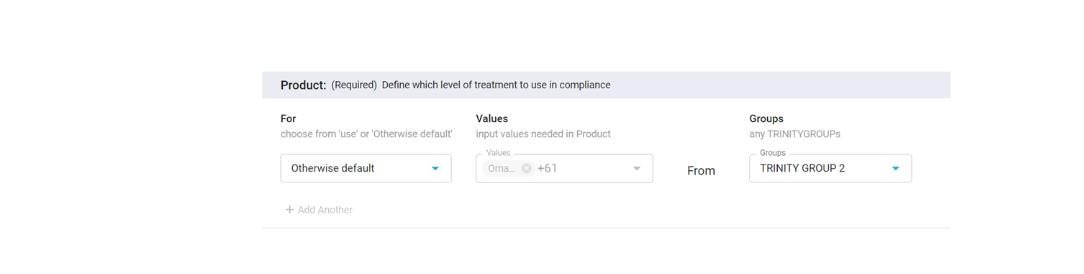
Look Forward Days (in days)
It is the timeframe after each scheduled medication dose within which patient adherence is evaluated. We can add multiple 'look forward days' values if we want the same analysis to be run for multiple timeframes.
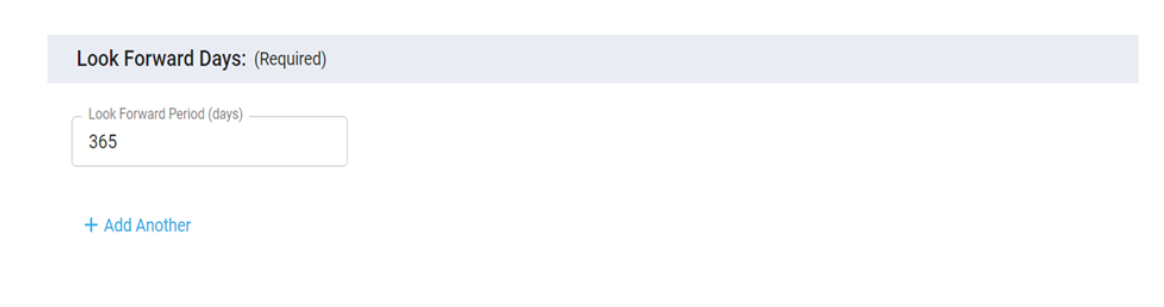
Clinical_ET
Clinical_ET – This card would allow the user to customize the days_supply for any product/NDC code/CPT_HCPCS/JCode. If you add-in the value for clinical_ET, the process will take that as days_supply rather than what we have in our treatment table. You can do a bulk update as well.
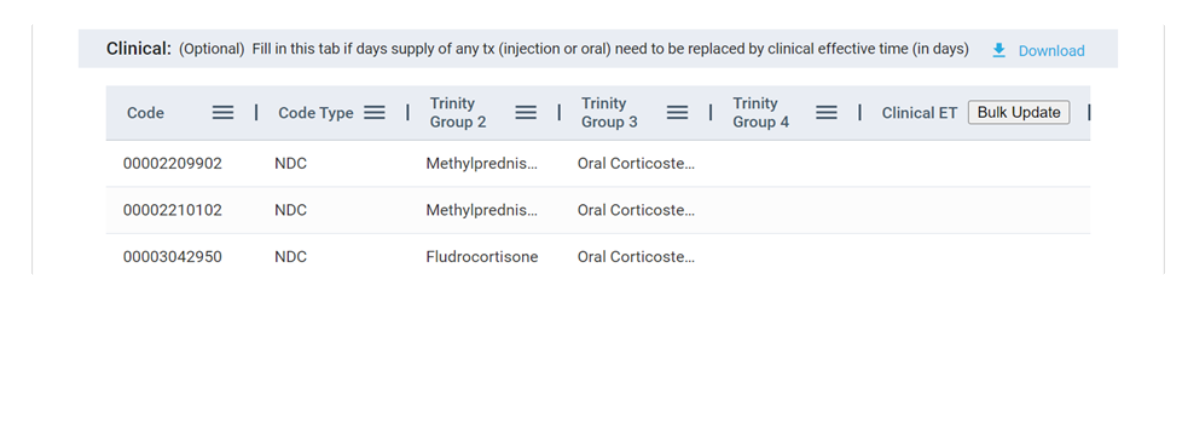
Days of Supply calculation-
Calculation of Final_Median_Days of Supply(DOS) -
· When Code_Median_DOS > 7, then we are considering code_median as Final_Median_DOS.
· When All_TG_Median_DOS > 7, then we are considering All_TG_Median_DOS as Final_Median_DOS.
· When TG2_Median_DOS > 0, then TG2_Median_DOS as Final_Median_DOS.
Days_Supply assignment -
· When Clinical_ET > 0, then take Clinical_ET as Days_Supply
. Else if Days_Supply =0/<0/Null, then we are taking Final_Median_DOS as Days_Supply otherwise Days_Supply from I_Treatment.
Persistence
Grace Period
· Grace period – To evaluate/identify which two regimen will form an episode based on duration of regimen and grace period
Target Time
· Target Time is time period of claims to consider in Persistence analysis relative to index:
· All: Target Time is time period of claims to consider in Persistence analysis relative to index.
· Index: Include only claims at or after the index date in Persistence analysis.
· Calendar: Analyse all claims occurring within the specified calendar year, regardless of index date
Look Forward Days (in days)
The look forward days input will vary based on the specific timeframe of persistence under assessment.
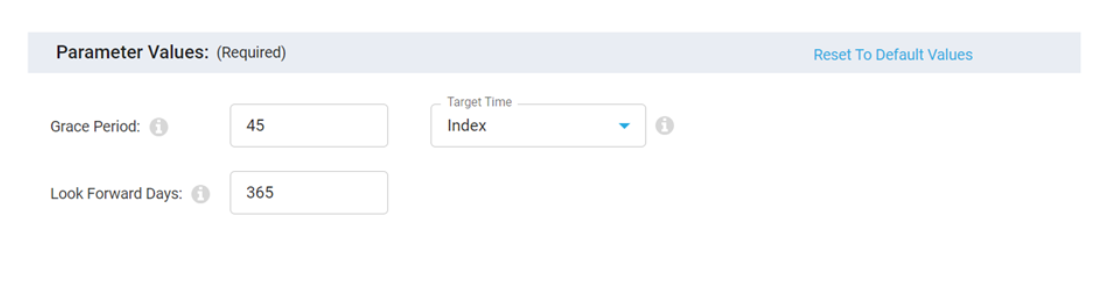
Product · Add Product among (TrinityGroup2, TrinityGroup3, TrinityGroup4) on which you want to run the analysis/define which level to use for the Persistence analysis.
· Use: We can choose the 'use' option if we want a specific or certain product among the selected level (TrinityGroup2, TrinityGroup3, TrinityGroup4) to be added for the analysis.
. Otherwise default: otherwise, by default, it will include all available products within the level for the analysis.
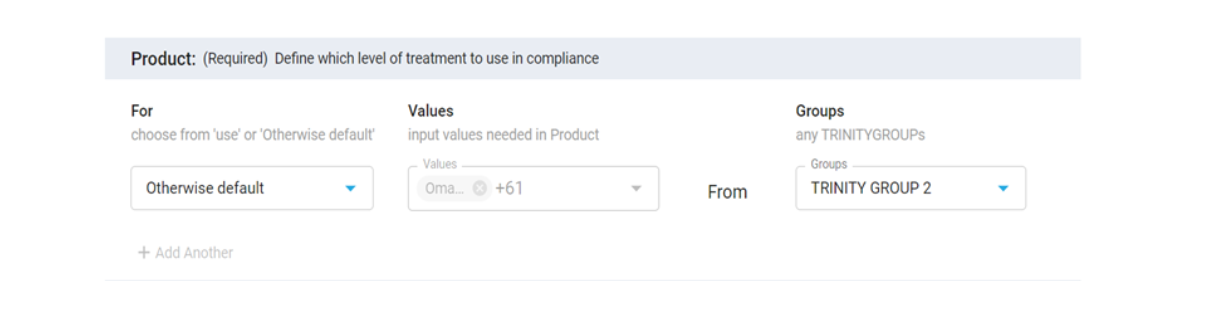
Grace · Add in the Grace period if you want to customize it for a particular drug/product.
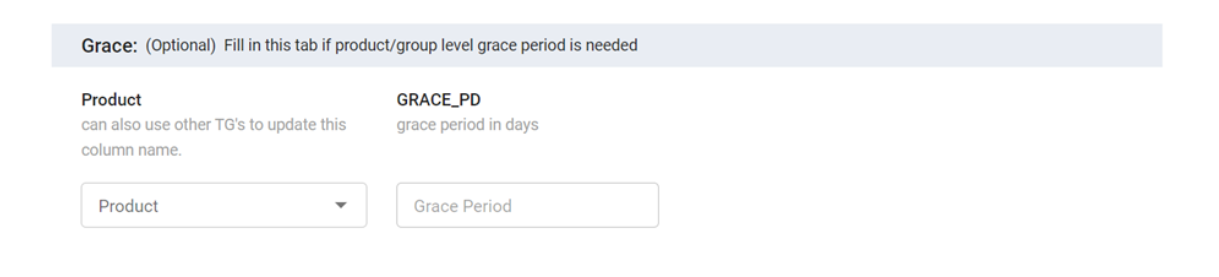
Clinical_ET · Clinical_ET – This card would allow the user to customize the days_supply for any product/NDC code/CPT_HCPCS/JCode. If you add-in the value for clinical_ET, the process will take that as days_supply rather than what we have in our treatment table. You can do a bulk update as well.
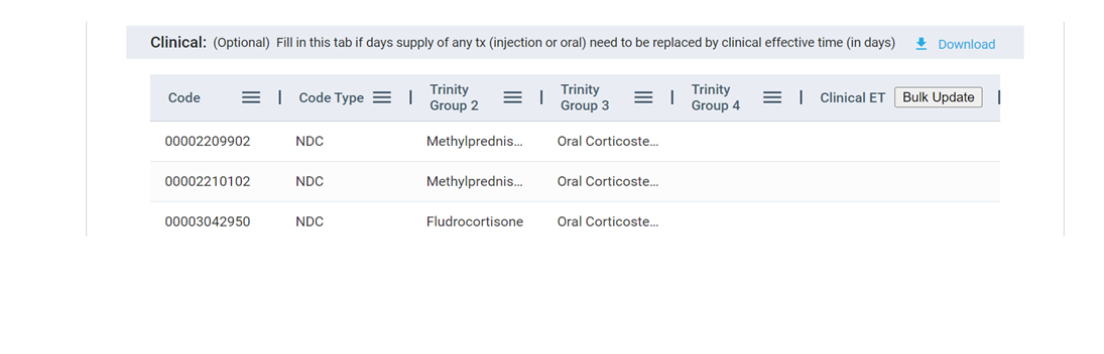
Days of Supply calculation-
Calculation of Final_Median_Days_of_Supply(DOS) -
· When Code_Median_DOS > 7, then we are considering code_median as Final_Median_DOS.
· When All_TG_Median_DOS > 7, then we are considering All_TG_Median_DOS as Final_Median_DOS.
· When TG2_Median_DOS > 0, then TG2_Median_DOS as Final_Median_DOS.
Days_Supply assignment -
· When Clinical_ET > 0, then take Clinical_ET as Days_Supply
. Else if Days_Supply =0/<0/Null, then we are taking Final_Median_DOS as Days_of_Supply otherwise Days_Supply from I_Treatment.