Upload Codeset File
How to upload a codeset file in Codeset?
Please upload DPM file using the upload codes functionality. It will take ~2-5mins to load the file.
The Below rules need to be followed while uploading files to Codeset:
- Accepted file type: XLSX
- Maximum allowed rows is 200,000
- The file must have six mandatory columns: 'Code', 'CodeDesc', 'CodeType', 'TrinityGroup1', 'TrinityGroup2' and 'Cohort'
- The file can have a maximum of 9 columns: ‘Code', 'CodeDesc', 'CodeType', 'TrinityGroup1', 'TrinityGroup2', 'TrinityGroup3', 'TrinityGroup4', 'Cohort' and 'LoT_Treatment’
- NDC codes must be in 'text' format with length 11
- Allowed CodeType values - Diagnosis-ICD-10, Diagnosis-ICD-9, Procedure-ICD-9, Procedure-ICD-10, NDC, CPT_HCPCS
- Allowed Codetype and Trinity Group1 combinations are - NDC : Treatment, CPT_HCPCS : Procedure/Surgery/Custom Comorbidity, Procedure_ICD-9/10 : Procedure/Surgery/Custom Comorbidity, Diagnosis_ICD-9/10 : Diagnosis/Custom Comorbidity
Allowed values for CodeType
- CodeType will be Diagnosis - ICD-10, Diagnosis - ICD-9 when TrinityGroup1 is Diagnosis/Custom Comorbidity
- CodeType will be NDC when TrinityGroup1 is Treatment
- CodeType will be CPT_HCPCS, Procedure - ICD-10, Procedure - ICD-9 when TrinityGroup1 is Procedure/Surgery/Custom Comorbidity.
Trinity Group2 values are displayed in cohort builder at event level for patient selection.
Use the New Codeset option to add a new codeset, name it accordingly and enter the Codeset Name and any tags as necessary. This will help in identifying the type and contents of codeset for all users.
You can also use "Search codes" option to look for any codes that you want to add/include in your analysis and can add them in the existing codeset.
Steps to follow for uploading a file to Codeset
-
Click on the "Upload Codes" Button to begin uploading a file

-
Drag and drop your DPM file or click on the "+" icon in the top right section of the popup.
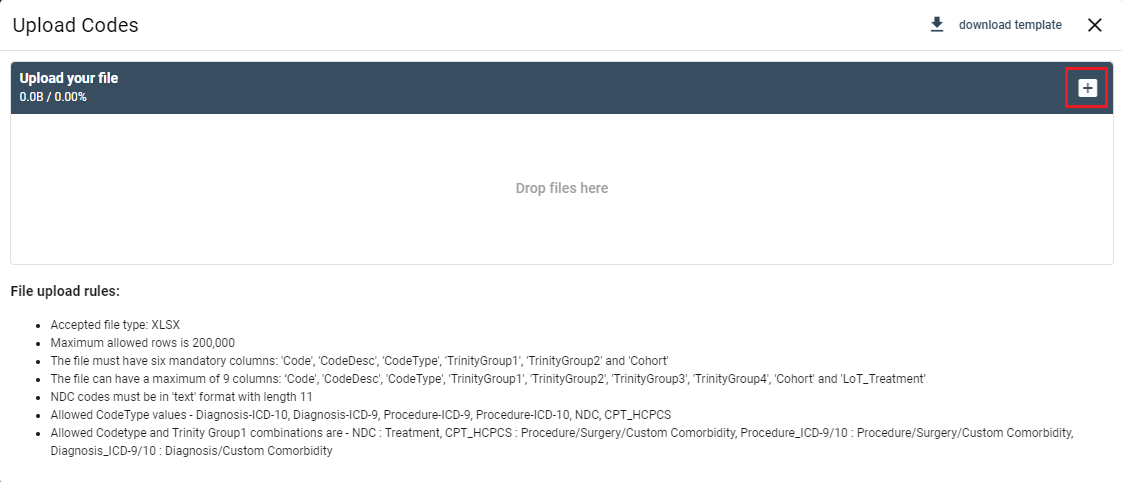
-
Once the file is selected & ready to load, click on the upload button.
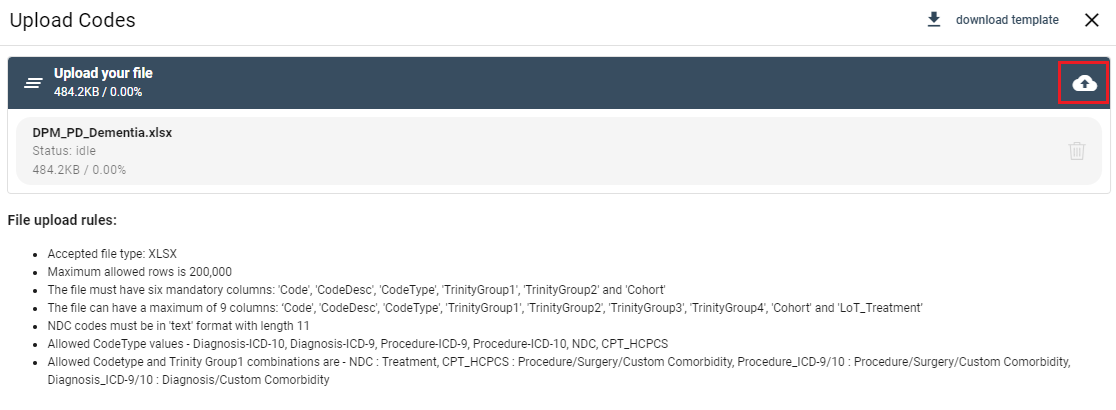
-
The file should get uploaded and saved automatically to Codeset.
- If required, the selected file can be removed by clicking on the trash icon next to the file name in the same window.